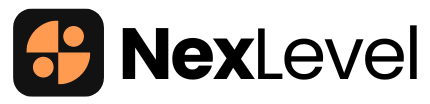If you’re running a business, you probably spend way too much time analyzing reports, checking sales trends, and forecasting revenue. What if I told you that AI can do most of this heavy lifting for you? Enter HubSpot’s AI-powered reporting—a game-changer for businesses that want smarter insights, faster decision-making, and less spreadsheet drama.
In this blog, we’ll break down how you can leverage AI-driven reporting in HubSpot to gain actionable insights, forecast revenue, and optimize your strategy. Plus, we’ll give you a step-by-step guide to setting up AI-driven reports like a pro. Let’s dive in!
Why AI-Powered Reporting in HubSpot is a Game-Changer
1. Save Time & Effort
No more manually pulling data, filtering reports, and analyzing trends—AI does the heavy lifting for you.
2. Get Smarter Insights
AI detects patterns in your data that you might miss, helping you make data-backed decisions instead of guessing.
3. Forecast Revenue Accurately
AI-powered forecasting tools in HubSpot predict sales trends, helping you plan ahead and allocate resources wisely.
4. Identify Customer Behavior
HubSpot AI analyzes customer interactions, helping you understand what’s working and what’s not.
5. Automate Report Generation
Set up AI-powered dashboards that update in real-time—no more outdated reports!
How to Set Up AI-Powered Reports in HubSpot (Step-by-Step)
Now that you know why AI-powered reporting is the future, let’s get into the how-to. Follow these steps to unlock smarter insights with HubSpot’s AI-powered reporting tools.
Step 1: Access HubSpot’s Reporting Dashboard
- Log in to your HubSpot account.
- Click on “Reports” from the top navigation menu.
- Select “Dashboards & Reports”.
- Click “Create report” to start building your AI-powered report.
Step 2: Choose the Right AI-Driven Report Type
HubSpot offers various AI-powered reports. Here are a few you should check out:
- Sales Forecast Reports: Predict your future revenue based on current sales trends.
- Marketing Performance Reports: Analyze how your marketing campaigns are performing.
- Customer Behavior Reports: Understand how customers are interacting with your brand.
- Pipeline Analysis Reports: Get insights into your sales pipeline to see where deals are getting stuck.
Step 3: Use AI to Auto-Generate Insights
- When setting up your report, look for AI-powered recommendations.
- HubSpot will automatically suggest metrics and filters based on your business data.
- Customize your report by selecting the data points that matter most.
- Click “Generate Report” to see your AI-powered insights.
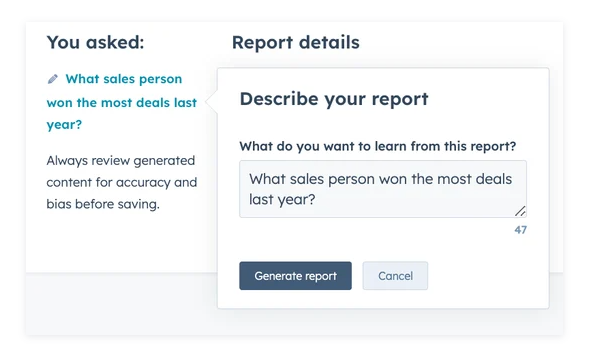
Step 4: Set Up Automated AI Forecasting
- Navigate to “Forecasting” under the Reports section.
- Click “Create Forecast” and select your time range (monthly, quarterly, yearly).
- Choose the deal stages you want to analyze (e.g., deals in progress, closed deals, lost deals).
- Enable AI-powered predictions to let HubSpot analyze your sales trends and predict future revenue.
- Click “Save Forecast” to track predictions in real-time.
Step 5: Build Custom AI Dashboards
Instead of checking multiple reports separately, build a dashboard that consolidates all key metrics.
- Go to “Dashboards & Reports” and click “Create Dashboard”.
- Choose a dashboard type (Sales, Marketing, Customer Success, etc.).
- Add AI-powered widgets like lead scoring, sales trends, and customer engagement insights.
- Click “Save” and access real-time updates whenever you log in.
How to Analyze AI-Generated Reports for Smarter Decisions
Now that you’ve set up your AI-powered reports, let’s talk about how to analyze them effectively.
1. Identify Trends at a Glance
Look at AI-generated graphs, charts, and insights to see patterns in sales, marketing, and customer interactions.
2. Compare Data Periods
Use AI’s time comparison feature to see how your numbers stack up month-over-month or year-over-year.
3. Get AI-Powered Recommendations
HubSpot’s AI will highlight areas for improvement—like low-performing campaigns, declining customer engagement, or missed sales opportunities.
4. Optimize Your Sales Strategy
- Use AI-powered lead scoring to focus on high-quality leads.
- Check pipeline analysis reports to identify bottlenecks in your sales process.
- Adjust sales tactics based on AI-driven deal insights.
5. Improve Marketing Campaigns
- Track which campaigns are bringing in the most revenue.
- Optimize ad spend by analyzing cost-per-acquisition trends.
- Identify which content is driving the highest customer engagement.
Bonus: Automate Report Sharing & Alerts
One of the coolest things about HubSpot’s AI-powered reporting is that you can automate report sharing and get alerts for key updates.
How to Set Up Automated Report Sharing
- Open your AI-generated report.
- Click “Share” and select how often you want to send it (daily, weekly, monthly).
- Choose your team members and click “Send”.
How to Set Up AI Alerts for Key Metrics
- Go to “Dashboards & Reports” and open an important report.
- Click “Set Alert” and choose a condition (e.g., when revenue drops below $10,000).
- HubSpot will automatically notify you via email when the alert condition is met.
Final Thoughts: Why AI-Powered Reporting is a Must-Have
Gone are the days of manually pulling reports and crunching numbers for hours. With AI-powered reporting in HubSpot, you can:
✅ Make smarter, data-backed business decisions
✅ Save tons of time on report generation
✅ Get real-time insights without the guesswork
✅ Forecast revenue with unmatched accuracy
✅ Automate reporting and alerts so you never miss critical updates
If you’re not already using AI-powered reporting in HubSpot, now’s the time to start! Set up your first AI-driven report today and see how much smarter your business decisions can be. 🚀