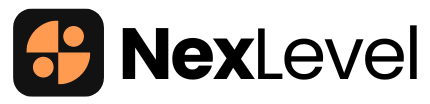In the ever-evolving world of digital marketing and sales, HubSpot has established itself as a premier CRM platform. However, the real power of HubSpot lies in its customization capabilities. Tailoring HubSpot to meet your specific business needs can significantly enhance efficiency, boost sales, and improve customer relationships. This guide will walk you through advanced HubSpot customization techniques to make the most out of your CRM system.
1. Understanding HubSpot Customization
HubSpot customization involves modifying the CRM to suit the unique workflows, processes, and goals of your business. This includes customizing contact properties, creating tailored workflows, integrating third-party tools, and much more. Customization ensures that your CRM system works seamlessly with your business operations, providing a more personalized and efficient user experience.
2. Customizing Contact Properties
Contact properties are essential for storing information specific to your business needs. HubSpot allows you to create custom properties that can be used for segmentation, personalization, and reporting.
Steps to Create Custom Properties:
- Navigate to Settings > Properties.
- Click on “Create property.”
- Define the property type, such as single-line text, dropdown select, or date picker.
- Add a clear label and description.
Example: Create a custom property called “Customer Tier” with options like Gold, Silver, and Bronze to segment your customers based on their engagement level.
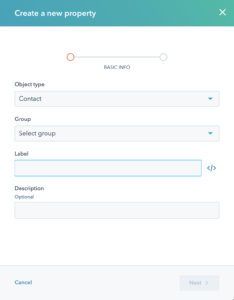
3. Tailored Workflows for Automation
Workflows are automated sequences that can streamline various tasks, from lead nurturing to follow-up emails. Customizing workflows to match your business processes ensures efficiency and consistency.
Steps to Create Custom Workflows:
- Go to Automation > Workflows.
- Click on “Create workflow.”
- Choose a type: Contact-based, Deal-based, or Ticket-based.
- Set enrollment triggers based on your custom properties or activities.
- Define actions such as sending emails, updating properties, or creating tasks.
Example: Set up a workflow to automatically send a welcome email series to new customers segmented by the “Customer Tier” property.
4. Integrating Third-Party Tools
HubSpot’s integration capabilities allow you to connect with various third-party tools, enhancing functionality and ensuring a cohesive workflow across platforms.
Popular Integrations:
- Salesforce for advanced sales reporting.
- Slack for real-time communication.
- Zoom for scheduling and tracking meetings.
- Shopify for e-commerce data synchronization.
Steps to Integrate Third-Party Tools:
- Navigate to Marketplace > App Marketplace.
- Search for the tool you want to integrate.
- Click “Connect app” and follow the instructions.
5. Advanced Reporting and Dashboards
Customizing your reporting and dashboards in HubSpot provides insights that are specific to your business metrics and goals. Tailored reports can help track performance, measure success, and identify areas for improvement.
Steps to Create Custom Reports:
- Go to Reports > Reports.
- Click on “Create custom report.”
- Select the type of report: single object, cross-object, or funnel.
- Define the filters and properties relevant to your business.
Example: Create a report that tracks lead conversion rates based on the “Customer Tier” property.
6. Custom Modules for Website and Emails
HubSpot’s custom modules allow for unique content elements on your website and emails, providing a tailored user experience.
Steps to Create Custom Modules:
- Go to Marketing > Files and Templates > Design Tools.
- Click on “Create a new file” and select “Module.”
- Define the module properties and layout.
Example: Create a custom testimonial slider module for your landing pages to showcase customer success stories dynamically.
7. Personalizing Marketing Emails
Personalization is key to effective email marketing. Customizing email templates and using dynamic content can significantly improve engagement rates.
Steps to Personalize Marketing Emails:
- Navigate to Marketing > Email.
- Click on “Create email.”
- Use personalization tokens to insert contact-specific information.
- Incorporate smart content to display different content blocks based on contact properties.
Example: Personalize the greeting and product recommendations in your email campaigns based on the “Customer Tier” property.
8. Advanced Deal Pipelines
Customizing your deal pipelines helps manage sales processes more effectively. Tailored stages and properties ensure that your sales team can track and close deals efficiently.
Steps to Customize Deal Pipelines:
- Go to Sales > Deals.
- Click on “Create pipeline” or edit an existing one.
- Define custom stages based on your sales process.
- Add custom properties to capture specific deal information.
Example: Create a deal pipeline with stages like “Initial Contact,” “Proposal Sent,” and “Negotiation” to match your sales workflow.
9. Advanced Segmentation and Lists
Creating advanced segmentation and lists allows for more targeted marketing efforts. Custom segments can be based on a variety of contact properties and behaviors.
Steps to Create Advanced Segments:
- Navigate to Contacts > Lists.
- Click on “Create list.”
- Choose between an active list or a static list.
- Set criteria based on contact properties, behavior, or form submissions.
Example: Create a list of high-engagement customers who have visited your pricing page more than three times in the last month.
10. Customizing Customer Support with Tickets
HubSpot’s ticketing system can be customized to manage customer support efficiently. Tailoring the ticket properties and automation ensures prompt and organized responses.
Steps to Customize Ticketing:
- Navigate to Service > Tickets.
- Click on “Create ticket pipeline” or edit an existing one.
- Define custom stages and properties relevant to your support process.
- Set up automation to assign tickets and notify agents.
Example: Create a ticket pipeline with stages like “New,” “In Progress,” “Waiting for Customer,” and “Closed.”
Regularly review and update your customizations to ensure they align with evolving business goals and market trends.
Conclusion
Advanced customization of HubSpot can transform your CRM into a powerful tool tailored to your business needs. By customizing contact properties, workflows, integrations, reports, modules, emails, deal pipelines, segments, and tickets, you can streamline operations, improve customer relationships, and drive business growth. Start implementing these advanced customization techniques today to unlock the full potential of HubSpot for your business.